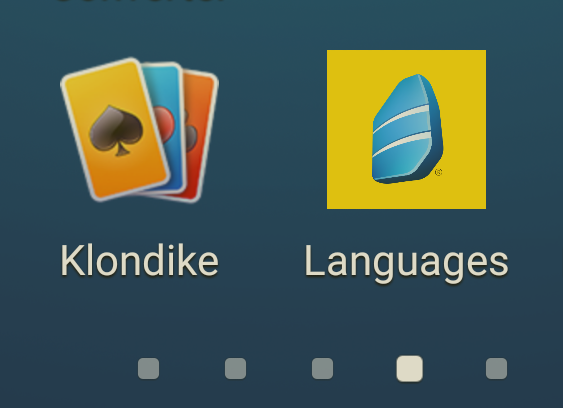Go directly to Rosetta Stone | How to Use Rosetta Stone | Using the App
Go directly to Rosetta Stone | How to Use Rosetta Stone | Using the App
Want to learn a new language or advance your skills in one you are already learning? Start your interactive language-learning journey today and choose from 30 different languages.
Arabic * Chinese (Mandarin) * Dari * Dutch * English (American) * English (British) * Filipino (Tagalog) * French * German * Greek * Hebrew * Hindi * Indonesian * Irish * Italian * Japanese * Korean * Latin * Pashto * Persian (Farsi) * Polish * Portuguese (Brazil) * Russian * Spanish (Latin America) * Spanish (Spain) * Swahili * SwedishTurkish * Urdu * Vietnamese.
What you'll need when using a computer (system requirements):
What you'll need when using your phone or tablet
1. To get started follow the link from this page or our database page. Bookmark the page for later easy access. Enter your library barcode when prompted.
2. You will be taken to the Rosetta Stone login page.
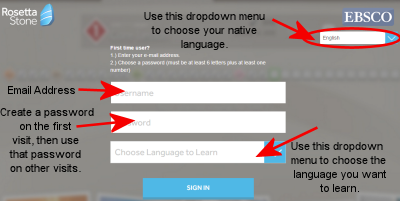
3. In the top right corner is a dropdown box where you can choose your native language. The default selection is English. If you want to increase your English-speaking skills, use the dropdown menu to choose the language you wish.
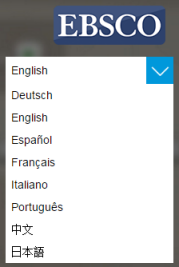
3. The first time you visit, enter your email in the username field and create a password. For each subsequent visit, log in with your email and the password you created. Choose the language you want to learn from the dropdown menu. Then click the "Sign In" button.
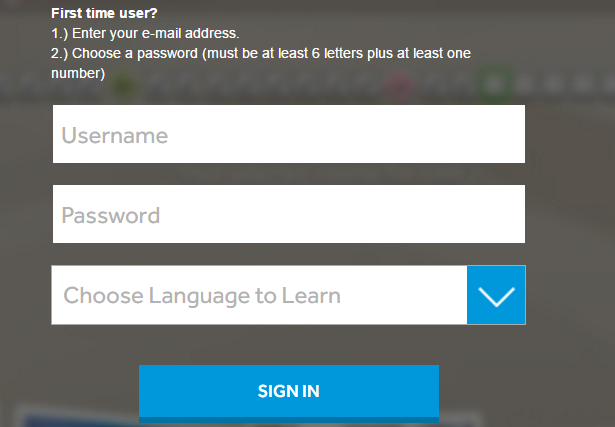
4. On the next page click on the link "Launch Rosetta Stone Language Lessons Version 3"
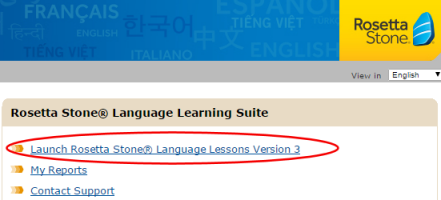
5. On the following page click on the language you want to learn and then choose the level you want. (Level 1 would be for the complete beginner. ) Then click on the Continue button. NOTE: You must choose the same language you chose on the page you started on.
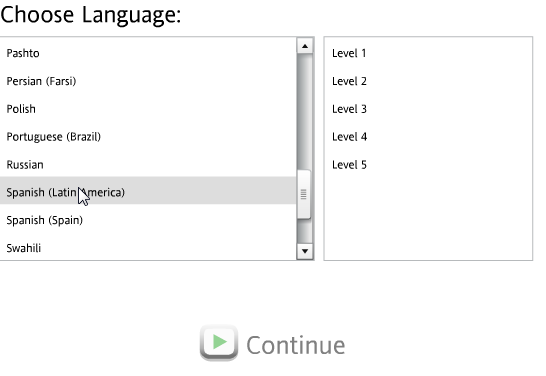
6. Choose how you want to learn. You can select the standard course, one that concentrates on speaking, or one that concentrates on reading. You can also take an extended course with extra practice. After you have chosen your course click on "Apply Changes" to go to the first page of the class.
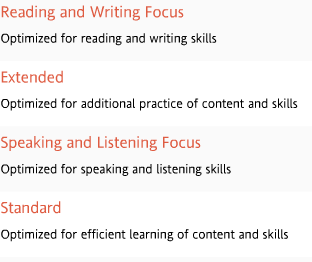
7. Click on the Start button to begin learning.

8. Rosetta Stone has varied lessons. You may be asked to repeat a word or phrase, or to choose a picture that describes the word or phrase. You will be able to continue the lesson when your answer is correct.
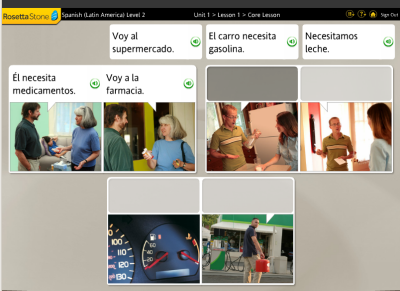
9. You can stop in the middle of a lesson and continue from that spot the next time you log in. To exit Rosetta Stone click on "Sign Out" in the top right corner.
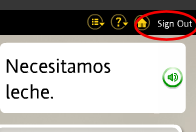
1. The Rosetta Stone App is available for both Android and IOS devices. Search your app store for Rosetta Stone. The app is called "Learn Languages: Rosetta Stone." Install the app on your device. DO NOT launch the app.
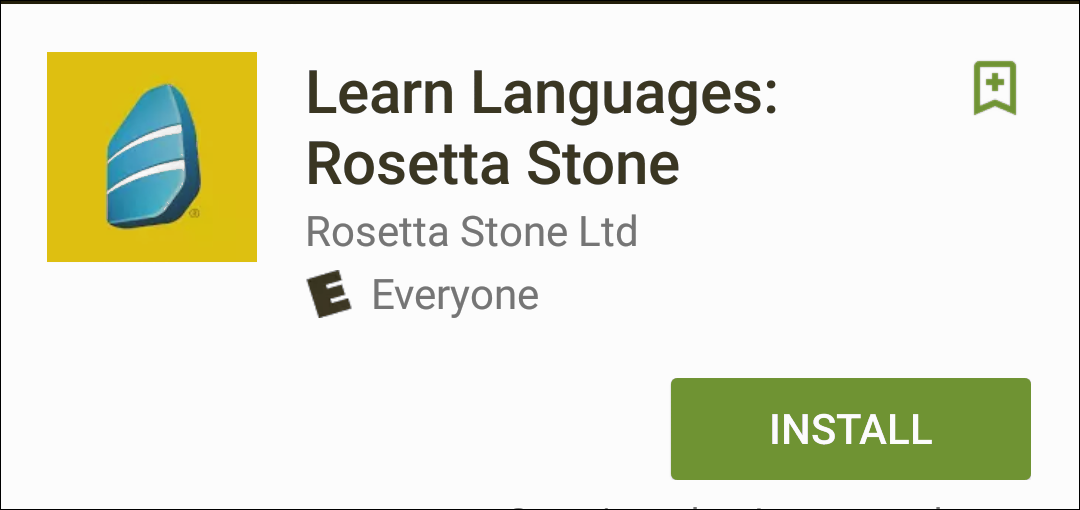
2. Open the web browser on your phone. Go to the library's custom link for Rosetta Stone. Log into Rosetta Stone. If you have not created an account yet, follow the directions above..
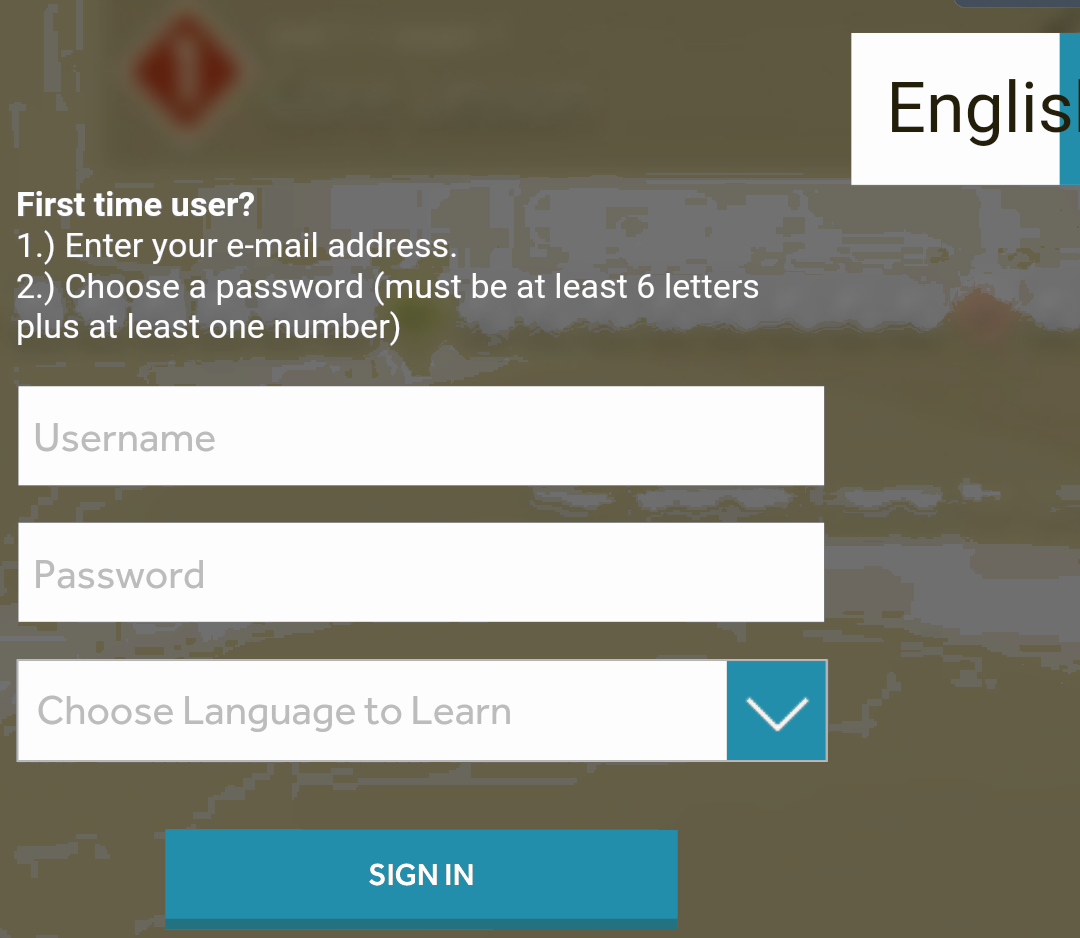
After you sign in, click on the link "Rosetta Stone Library Solution." This will automatically launch the app. The app and the computer-based Rosetta Stone both deliver lessons in the same way.
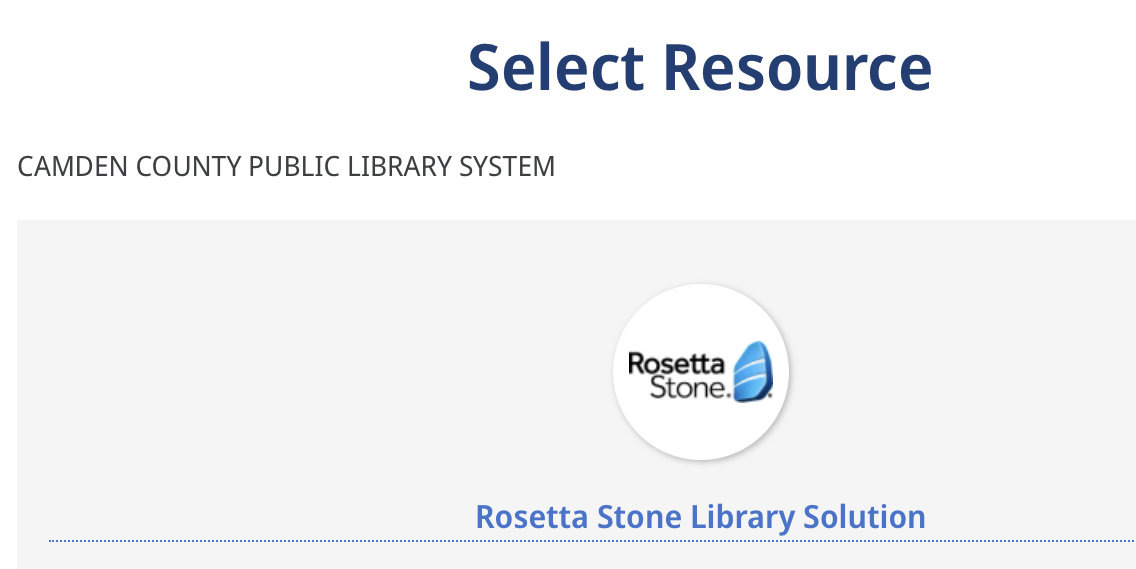
You will need to use the link from the library each time you log into Rosetta Stone. Make sure the app is completely closed. When you click the link to launch Language Version 3 the app will automatically be launched.